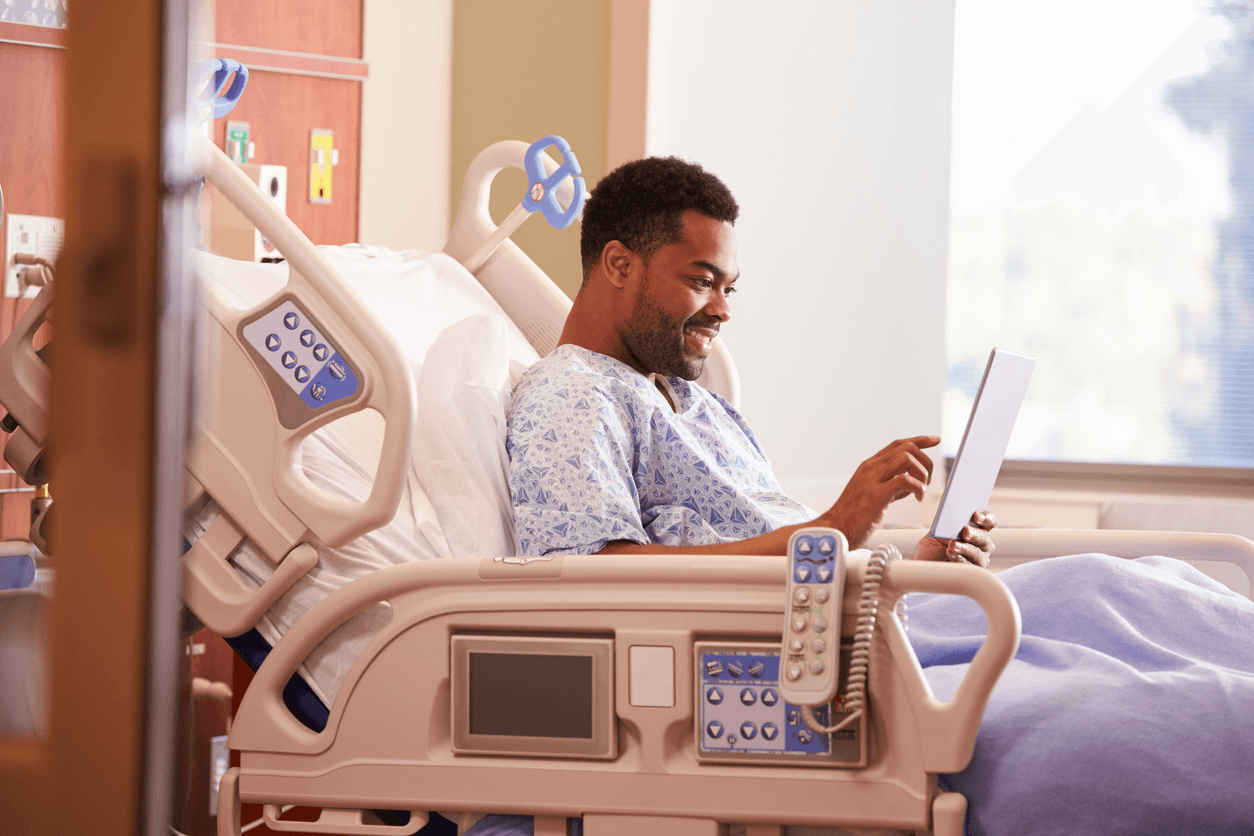All about Microsoft Teams SMS
Key Takeaways
SMS is still the fastest, most reliable way to reach people, with over 95% of messages opened. Integrating SMS into Microsoft Teams brings this powerful channel directly into your daily workflow—no need to rely on email or external apps.
While Microsoft Teams now includes SMS, it’s restricted to certain regions and calling plans—and its functionality is too limited to meet enterprise-grade requirements for flexibility, integration, and scale.
Many SMS options either rely on basic bots or external platforms, forcing users to switch apps, lose calling functionality, and miss out on integration with Microsoft Contacts—undermining the unified communication experience.
YakChat brings enterprise-grade SMS, MMS, and RCS directly into Microsoft Teams, allowing users to message without ever leaving the platform. It includes powerful features like team-wide shared numbers, SMS-based MFA delivery, contact syncing, auto-translation, message archiving, and more.
Do you ever wish you could send SMS messages to your customers, suppliers, or remote workers directly from your Microsoft Teams platform?
Well, you're not alone.
Users have long demanded Microsoft Teams SMS. And that's not surprising: SMS is, quite simply, the quickest and most convenient method of B2B and B2C communication. It boasts an open rate of over 95%, and 90% of SMS messages are opened within 3 minutes. So, while your calls may go unanswered or sent to voicemail and your emails remain unread, your SMS messages will enjoy nearly instant open rates and the shortest response times.
So, text messaging and SMS mean the same thing - right?
Well, not exactly. You've probably heard text messaging used synonymously with SMS. However, text messaging is the umbrella term that refers to all the different types of messaging over which companies and consumers can communicate with each other. That includes iMessage, WhatsApp, Messenger, RCS, as well as SMS.
But right now, SMS is by far the most widely used platform in the United States and Canada. It's a channel that everyone has on their smartphone; it's quick, and it's easy to use.
Why hasn't Microsoft added SMS to Microsoft Teams?
It took a while, but Microsoft has now added SMS natively to Microsoft Teams. However, its functionality has critical limitations and falls short of the business-grade messaging functionality that enterprises demand. Moreover it is only available in the United States, Puerto Rico, and Canada. And it’s only for users who have a Teams Calling Plan. Unfortunately, if your business is outside of these regions, or if you use Operator Connect or Direct Routing (which many larger organizations do), this functionality will be completely out of your reach.
This creates an immediate divide between Microsoft’s native SMS offering and the more inclusive SMS capabilities of third-party services that cater to businesses regardless of their region or call plan configuration.
So how do I add business-grade SMS to Microsoft Teams right now?
Several third parties can be used for Microsoft Teams SMS. Most of these fall into two categories. These provide, either:
1. An external SMS service that adds a simple, unsophisticated Bot to an MS Teams channel
or
2. A separate Unified Communication (UC) solution with inbuilt SMS
The major problem with both solutions is that neither is designed specifically for MS Teams. In other words, they don't integrate into Microsoft's UC platform. They merely add on to it.
With option 1, you must leave MS Teams every time you want to send a text. While option 2 means you can't make phone calls from MS Teams using its in-built UC functionality. Instead, you have to use the external application for your calls.
Worse still, option 1's SMS bot makes it highly challenging for users to manage multiple conversations, and solution 2 is often expensive. But significantly, neither option integrates with Microsoft Contacts.
These solutions, then, do nothing to unify communications.
The better alternative: Native integration with Microsoft Teams
Luckily, there's a third option: YakChat. An SMS solution built explicitly for and natively integrated with Microsoft Teams.
YakChat explored
YakChat extends the UC capability of MS Teams with a fully-featured SMS text messaging application.
The application sits conveniently in your MS Teams sidebar, and you can also add it to your MS Teams channel. That way, you don't have to switch between applications every time you want to send or receive texts.
Intuitive to use, YakChat works on every device (desktop, tablet, and mobile). Individuals can have a private message inbox with a dedicated number, while multiple users can share an inbox. So any member of a team can send/receive texts using the same number.
As well as its in-built contact database, YakChat connects with your Microsoft contacts in Teams/Outlook, Active Directory, or SharePoint. And that means you don't have to synchronize or store contacts outside of your organization.
Multi-Factor Authentication (MFA)
YakChat can also be used to receive Multi-Factor Authentication codes (MFA) via SMS so that anyone in your Teams channel can receive the codes. This is ideal for your teams that need to access the same systems but have to utilize a single number to receive an MFA code
YakChat and Microsoft Teams: A seamless setup
Adding YakChat to Microsoft Teams is easy. Simply click here to add to Microsoft and then register for a free 14-day trial. That way, you get to try YakChat for free with absolutely no obligation.
Final words
Learn more about SMS for Microsoft Teams or drop us a line at info@yakchat.com. You can also schedule a call with us to find out how best we can help you.
 For Microsoft Teams
For Microsoft Teams For Webex
For Webex In the Browser
In the Browser For iOS and Android
For iOS and Android Power Automate
Power Automate Browser extension
Browser extension Tango Extend Integration
Tango Extend Integration Bring your own SMS provider
Bring your own SMS provider